Looking for Lightroom Presets? Check out our Top 250 Lightroom Presets Free Download list of the best lightroom presets, perfect for any photographer. You can make your photos look amazing with the right Lightroom presets! Check out our Best Top 250 Lightroom Presets that will help you take your photography to the next level.
Top 250 Lightroom Presets Free Download

Make your photos pop with our Top 250 Lightroom Presets Free Download With just a few clicks, you can transform your photos into stunning works of art. Our presets are perfect for all types of photography. First of all, you have to download this preset and save it in your phone memory. After that, you have to open Lightroom and from there, you have to add your raw files. After that, you have to open the presets.
Then you will find three dots above, from where you have to copy the preset setting. After copying the setting, you have to add your jpeg file. After that, you have to paste it into your jpeg file. And now your photo is ready.
What Is Lightroom Preset?
Adobe Lightroom is a popular photo editing App used by photographers and graphic designers. It offers a wide range of tools and features for editing and enhancing digital photographs, including color correction, exposure adjustments, cropping, and more.
Additionally, Lightroom helps organize and catalog your photos, making it easier to sort, search, and manage your image library. It’s widely used for post-processing and retouching photos to achieve professional-quality results.
How To Edit Photo In Lightroom Mobile App?
Photo Editing in the Lightroom Mobile app is a straightforward process. Here are the basic steps:
#1. If you haven’t already, download and install the Adobe Lightroom Mobile app from your device’s app store.
#2. Open the app and tap the “+” button to import a photo. You can select photos from your device’s gallery or camera roll.
#3. Tap the photo to open it in the editing mode.
#4. You’ll see various editing tools and options at the bottom of the screen.
#5. Use the sliders for exposure, contrast, highlights, shadows, and other basic settings to make adjustments to your photo’s overall appearance.
#6. Tap the crop icon to crop or straighten your photo if needed.
#7. Use the color adjustment tools to tweak vibrance, saturation, and white balance.
#8. Lightroom Mobile offers presets that are one-click filters to apply a specific style or look to your photo. You can explore and apply these presets to see how they affect your image.
#9. If you want to make selective adjustments, you can use the brush or gradient tools to apply edits to specific areas of your photo.
#10. Experiment with effects like clarity, dehaze, or vignetting to enhance your photo further.
#11. Once you’re satisfied with your edits, tap the checkmark or “Save” to save your edited photo.
#12. You can export your edited photo to your device’s gallery or share it directly to social media or cloud storage.
#13. If you create a style you like, you can save your edits as a preset for future use.
Remember, Lightroom Mobile offers a wide range of advanced editing features, so feel free to explore and experiment to achieve the desired look for your photos.
Lightroom Mobile Tools Explained
Adobe Lightroom Mobile offers a variety of tools and features for photo editing and enhancement. Here’s an overview of some of the tools and what they do:

- Basic Editing Tools:
- Exposure: Adjust the overall brightness or darkness of the photo.
- Contrast: Increase or decrease the difference between the light and dark areas.
- Highlights and Shadows: Adjust the bright and dark areas separately.
- Whites and Blacks: Fine-tune the white and black points in the image.
- Crop and Rotate:
- Crop: Change the composition by cropping the image.
- Straighten: Correct tilted horizons or crooked lines.
- Color Adjustments:
- Temperature: Adjust the warmth or coolness of the colors.
- Tint: Correct or add a color tint to the image.
- Vibrance: Enhance muted colors without oversaturating.
- Saturation: Adjust the overall color intensity.
- Presets:
- Apply one-click filters or presets to quickly change the look and style of your photo.
- Selective Adjustments:
- Brush: Paint adjustments onto specific areas of the photo.
- Gradient: Create gradual adjustments, such as darkening the sky.
- Radial Filter: Apply adjustments in a circular or elliptical shape.
- Detail Enhancements:
- Sharpening: Increase image sharpness.
- Noise Reduction: Reduce digital noise in low-light or high-ISO photos.
- Effects:
- Clarity: Enhance mid-tone contrast.
- Dehaze: Reduce or increase atmospheric haze.
- Vignette: Darken the edges of the photo.
- Geometry:
- Correct distortion, perspective, and keystone effects in architectural photos.
- Healing Brush:
- Remove unwanted objects or blemishes from your photos.
- Crop Overlays:
- Choose from various grid overlays to help with composition.
- Histogram:
- View the distribution of tones in your image for precise adjustments.
- Before/After:
- Compare your edited photo with the original by tapping and holding on the image.
- History:
- Review and revert to previous editing steps.
- Share and Export:
- Save or share your edited photo directly to social media, cloud storage, or your device’s gallery.
These tools allow you to make a wide range of adjustments to your photos and achieve the desired look and style for your images. Experimenting with these tools can help you unlock the full potential of your photos in Lightroom Mobile.
What Is Lightroom Preset ?
A Lightroom preset is a pre-defined set of editing adjustments and settings that can be applied to a photo in Adobe Lightroom with a single click. These presets are essentially saved combinations of settings that alter the appearance of a photo to achieve a specific look or style. Presets can significantly speed up the editing process and help maintain consistency in the overall look and feel of a collection of photos.
System Requirement
This system must be in your mobile to run the lightroom app.
Android Mobile Phone
- Android OS 4.1
- 1 GB Ram in Your Phone
- 8 Gb internal memory in your mobile
iOS Mobile Phone
- iOS 9
- iPhones – 4s, 5, 5s, 6, 6s……etc.
- iPods – iPods Touch 5th Generation.
Lightroom Mobile Presets Free Download
If you’re looking for the Lightroom Mobile Presets Free Download to help you edit your photos, look no further! We’ve rounded up the top Lightroom Mobile Presets that you can download for free. Whether you want to achieve the perfect black-and-white photo or make your landscape photos pop, there’s a preset for you. So what are you waiting for? Download these presets today and start editing your photos like a pro.
Lightroom Mobile Presets Free Download
Lightroom Presets Download
Looking for the latest Lightroom presets? Check out our collection of presets for Lightroom CC and Lightroom Classic. We’ve got a wide range of presets for all kinds of photography, from portraits to landscapes. And best of all, our Lightroom presets download Free.
Best Lightroom Presets Free Download
Looking for the best Lightroom presets? Check out our collection of preset packs that are sure to give your photos a professional edge. Whether you’re looking for presets for landscapes, portraits, or weddings, we’ve got you covered. Download our presets today and take your photography to the next level.
Unlimited Lightroom Presets Free Download
Check out our unlimited lightroom presets to help you enhance your photos quickly and easily. We’ve also included a few paid options for those looking for more professional results. Whether you’re a beginner or a pro, these presets will help you get the most out of your photos. Read more here.
Unlimited Lightroom Presets Free Download
Looking for the best Lightroom presets? Look no further! We’ve got a list of the 10 best free presets for you to download and start using today. Whether you’re into vintage looks or black-and-white photos, we’ve got presets that will suit your style. So what are you waiting for? Download them now.
Similar Results :
Lightroom Presets Free Download
These preset are for Adobe Lightroom Classic CC. They will also work in Adobe Lightroom CC on your phone, tablet, or computer. They are compatible with RAW and JPG files. These presets are available to download as a zip file.
5000+ HD CB Backgrounds Download
Download Method
1. Most importantly click on the Download RED button, which is given in the lower part of this post.
2. Once you click the download button open Google drive Window, and you show all Pngs.
3. Then, at that point, Click On the Download Option, Which is given on the Top right side Of The Page.
4. Presently Download this Png and save it into your mobile Gallery.
5. Do this same process Dawonload for all my videos png.
Download Link Bellow Top 250 Lightroom Presets
We hope you enjoyed our articles about the Top 250 Lightroom Presets Free Download. With this knowledge, we know that it is easy to find the latest Lightroom Presets downloads. So what are you waiting for? Download today by visiting MunawarEdits .
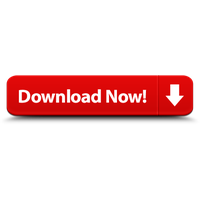
![Top 750+ Lightroom Presets Download - [Latest Lightroom Presets] Top 750+ Lightroom Presets Download](https://www.munawaredits.com/wp-content/uploads/2023/10/Top-750-Lightroom-Presets-Download-300x169.jpg)
![Top 450 Lightroom Presets Free Download [Best Lr Presets] Top 450 Lightroom Presets Free Download](https://www.munawaredits.com/wp-content/uploads/2023/10/Top-450-Lightroom-Presets-Free-Download-300x169.jpg)
![Top 5000 Lightroom Presets Free Download [Latest Lr Presets] Top 5000 Lightroom Presets Free Download](https://www.munawaredits.com/wp-content/uploads/2023/10/Top-5000-Lightroom-Presets-Free-Download-300x169.jpg)
![Lightroom Presets Download Free [Best Lightroom Presets] Lightroom Presets Download Free](https://www.munawaredits.com/wp-content/uploads/2023/10/Lightroom-Presets-Download-300x169.jpg)

